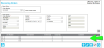Receiving Order Details
An order detail is an item to be received in the receiving order. The details are displayed in the Receiving Orders page. They reside below the Order Header information.
Each line item in the receiving order is displayed.
- Line Number: numeric identifier for each order line. Depending on your division order settings, the line number is system generated or must be manually entered. Please note that the line number cannot be duplicated within the order. The line number option is set at the Division form; see "Division Orders Options" for more information.
- Item Number: item to be received; pulled from the item list for the logged-in user's default division.
- Ordered Qty: total ordered quantity of this line item; enter the amount in this field.
- Actual Qty: total receive quantity of this line item; set at the Receive Inventory form.
- Comment: any comments about this item.
An item in the receiving order may be edited, deleted, or picked.
About Receiving Order Details
Note: If an inactive item is part of the details of a receiving order, the user may remove this item from the order; however, the inactive item may not be received.
A receiving order must contain at least one order detail. The line items in the order comprise the order details for the order.
Placing a Receiving Order in Add or Edit Mode
The order must be in Add mode or Edit mode in order to work with the order's line items (or details). To place a receiving order in Add mode or Edit mode, select Orders > Receiving to open the Receiving Orders page (see "Reviewing a Receiving Order" for information on placing an order in Add or Edit mode).
Add Mode
The order is in Add mode when it is being added to the system.
To place the Receiving Orders page in Add mode, open the page and select the Add icon in the bottom right area of the page.

Edit Mode
After an order is saved to the system, it is placed in Edit mode by selecting the order and then clicking the Edit icon in the bottom right area of the page.

Activated Add Detail Icon
The Add Detail icon becomes activated when the Receiving Orders page is in Add mode or Edit mode.

Click the Add Detail icon to add a line item to the order.
Add: for more information on adding a line item to the Receiving Order, see "Adding a Receive Item".
Activated Line Item
In the order details portion of the page, you are able to edit, delete, or pick any line item in the order while you are adding an order or editing an order. When an order is in Add mode and the line item has been saved to the order or when the order is in Edit mode, the line item will contain three icons to the far right: Edit, Delete, and Receive.
Note: If the order detail contains an inactive item, this line item cannot be edited. The Edit icon and the Receive icon are disabled. However, it may be deleted.

-
 Edit: see "Editing an Item for Receipt" for more information.
Edit: see "Editing an Item for Receipt" for more information. -
 Delete: see "Deleting an Item for Receipt" for more information.
Delete: see "Deleting an Item for Receipt" for more information. -
 Receive: see "Receiving an Item" for more information.
Receive: see "Receiving an Item" for more information.